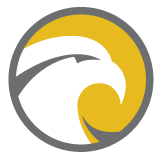Not all businesses collect email or mobile numbers to be able to request survey completions from their customers. Not to worry. With your GroHawk Feedback URL anybody can leave you feedback!
Note: This feature is only available on our Enterprise Plans
How to set your GroHawk Feedback URL
1) Head into Brands
2) Click the Location you want to set the URL for
3) Click Edit
4) You can now set the URL slug for your Feedback URL. Please note this must end in _feedback
Example app.grohawk.com/luigispizza_feedback
5) You can now set a URL redirect from your website to this URL.
Example www.luigispizza.com/feedback
Here's how to activate your Feedback URL
1) Head into Surveys
2) Click the Location you want to get the URL for
3) Click Create New Survey
4) Head to the Collect Feedback URL Tab
5) Toggle the switch ON
6) Your GroHawk Feedback URL is now live
How to use your GroHawk Feedback URL
There are many ways you can use your Feedback URL once setup. Here are some ideas to get you started:
1) Display this URL on a tablet in your store or offices for clients to complete feedback.
2) Link this URL to a QR code and print on merchandise or bags/boxes/cases
3) Share this link at the bottom of emailing campaigns
4) & so much more...!